How to make a Great Google Calendar
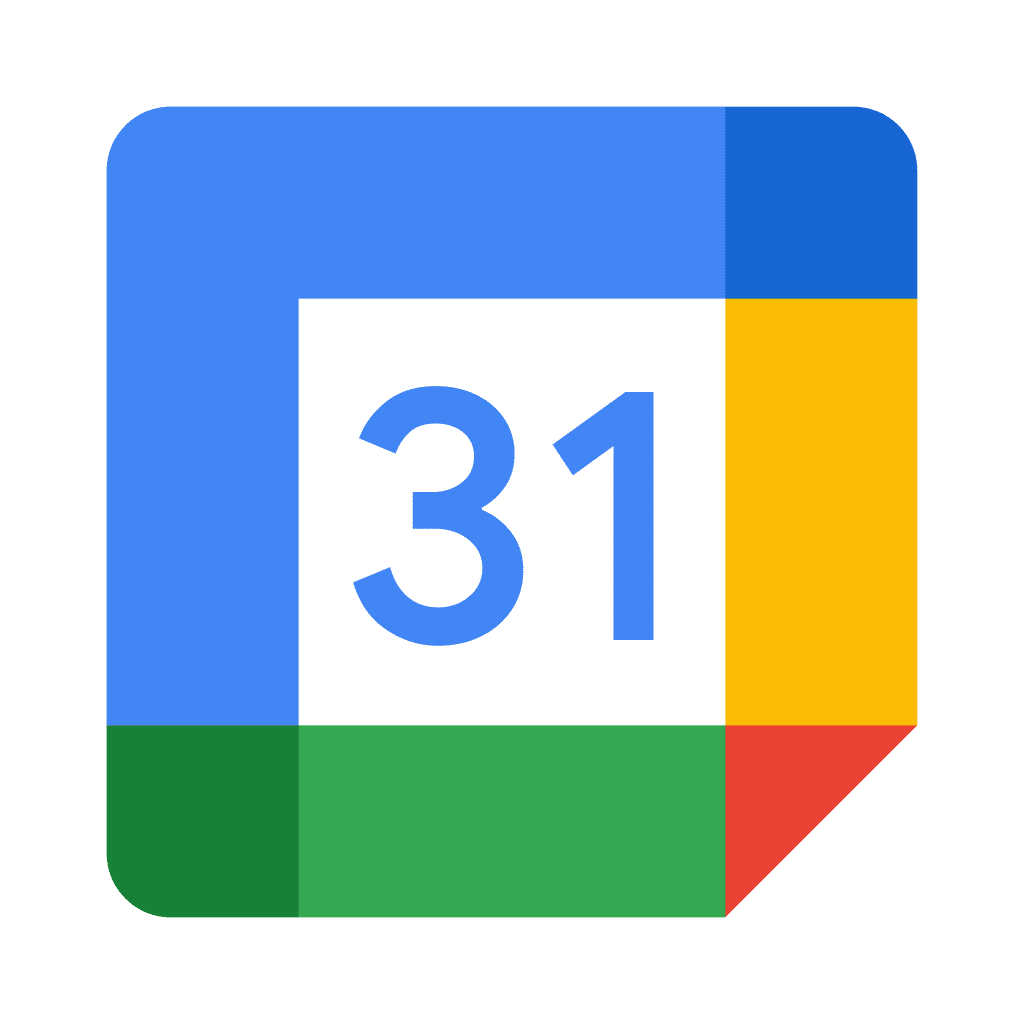
Written by Stephanie Pugh and Matthew Tran
Google Calendar is a fantastic tool for keeping track of your upcoming activities and planning your demanding school life.
GrantMe loves Google Calendar; it's what our staff uses and is the platform we recommend to our students! You can link your own events into Google Calendar, as well as add tasks and create reminders!
Do you want to learn how to make a great Google calendar? Continue reading to learn more about some unique features that can help you improve your scheduling game!
Create Multiple Calendars for the different areas of your life!
You can create several calendars using Google Calendar. Why would you want to do something like this? Having more than one calendar fosters better time management in many aspects of your life, such as your job life, social life, and school life! Separate calendars can help you stay on track during the week and ensure that two major events' deadlines aren't mixed together.
You can give each calendar a unique name and colour-code them to help you easily identify the calendar you wish to view. To avoid any misunderstanding, you can also sync your calendars across all of your devices and productivity tools!
Set Up Auto-Reminders
Did you know that you can set up reminders for each event you make in your calendar? This is a great function to use if you tend to have a bad memory, or if you tend to be late for your appointments without a reminder to keep you on track. Set up a helpful reminder for yourself whenever you are plugging in a new event to your calendar. You can select whether you want the reminder sent to you through email or as a text message. Keep in mind that if you utilize Desktop Notifications, a pop-up reminder will display 10-minutes before the event begins, calling your attention to your calendar. Note that you can also sync these reminders with all of your devices, so no matter which tech you are using, you will always be reminded of your upcoming deadline!
Enable and Use the Tasks Function
Within Google Calendar, there's a handy feature called Tasks. It's a programme that helps you keep track of your activities and everyday tasks. Tasks are located on the right-hand side of your calendar and are represented by a little blue Tasks symbol.
After you've found this function, click it to bring up a new menu. You can now add notifications and specifics, such as the task's description and due date. There's also the option of creating subtasks. You may also mark jobs as completed once they've been completed.
Share your calendar with others
Sharing your calendar with others can help boost your own accountability for your schedule! You could share your work and school schedule with your parents so they know when they’ll need to drive you around or share your social schedule with your friends so they know when you’re available to hang out with them. Sharing your upcoming deadlines with family and friends will help you become a better communicator, and can help clarify situations where your family might accidentally double-book you during a busy time in your week, or when you forgot something in your calendar, like a doctor’s appointment, that needs to be added!
Here’s a tip: Do you and your friends plan study sessions over Zoom? You can invite a friend to co-work with you on Zoom through your google calendar! If you add their email to a Google Calendar invite, you can use the Zoom add-on to keep each other accountable!
There you have it!
Everyone has a different method of organization and planning; Google calendar is just one of the many tools that you can use to help keep yourself on task with your daily schedule!
- Is Google Calendar not for you? Learn other ways to stay organized through our blog on preventing burnout!
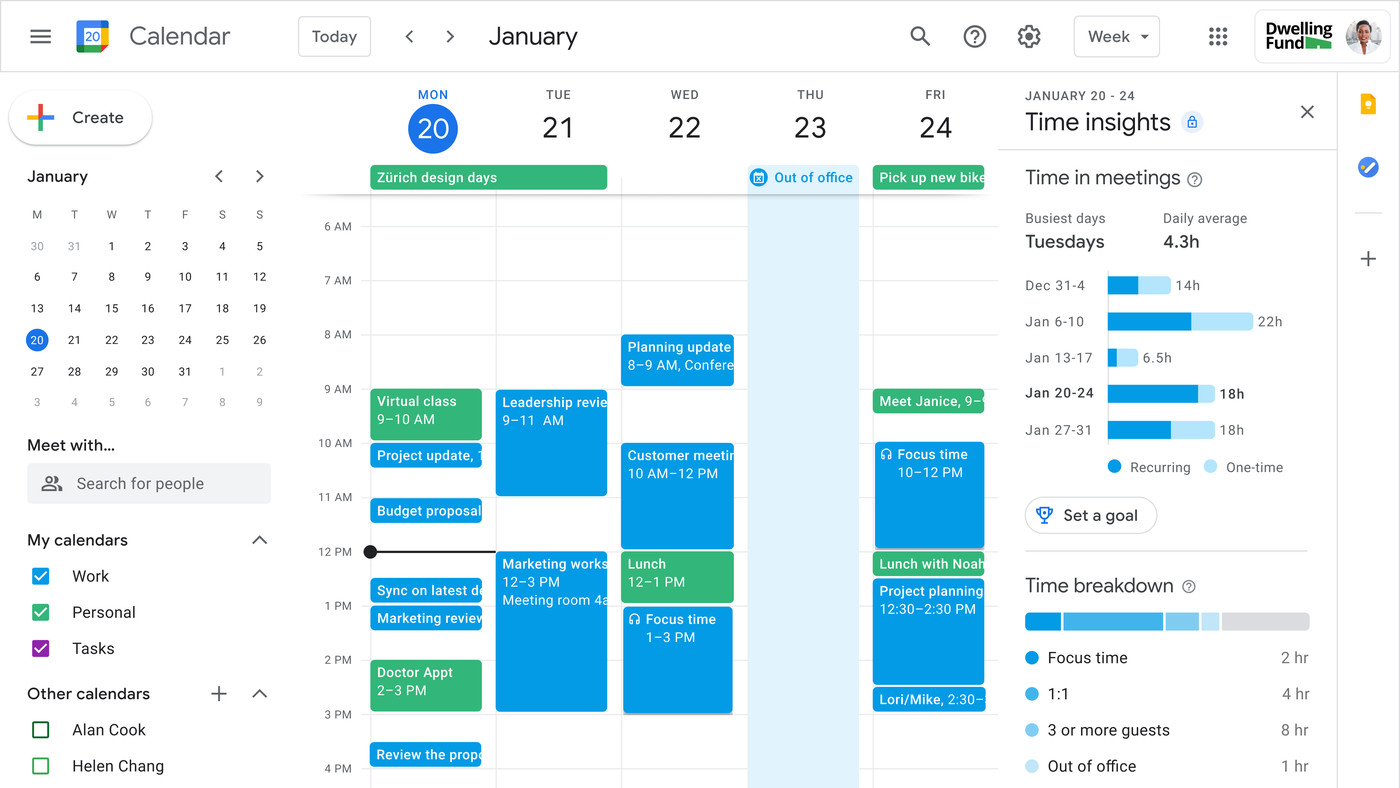
Looking for more Support in Balancing Success and your School Life?
GrantMe offers several services to help students stay on track with their post-secondary goals, and feel secure in their future plans. If you’d like to know more about how GrantMe can support your education, start by taking our quiz to see if you qualify!



.svg)
.svg)
.svg)
.svg)
.svg)
.png)